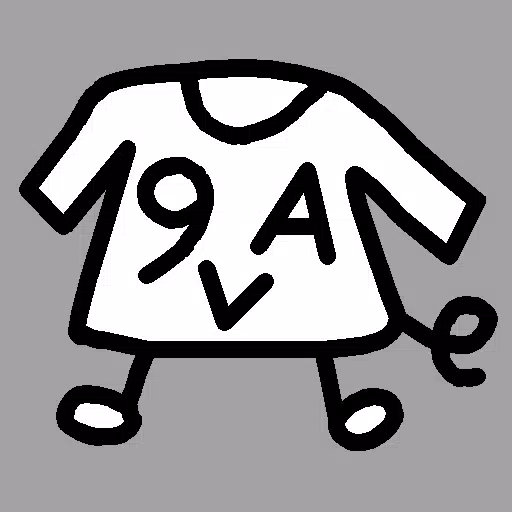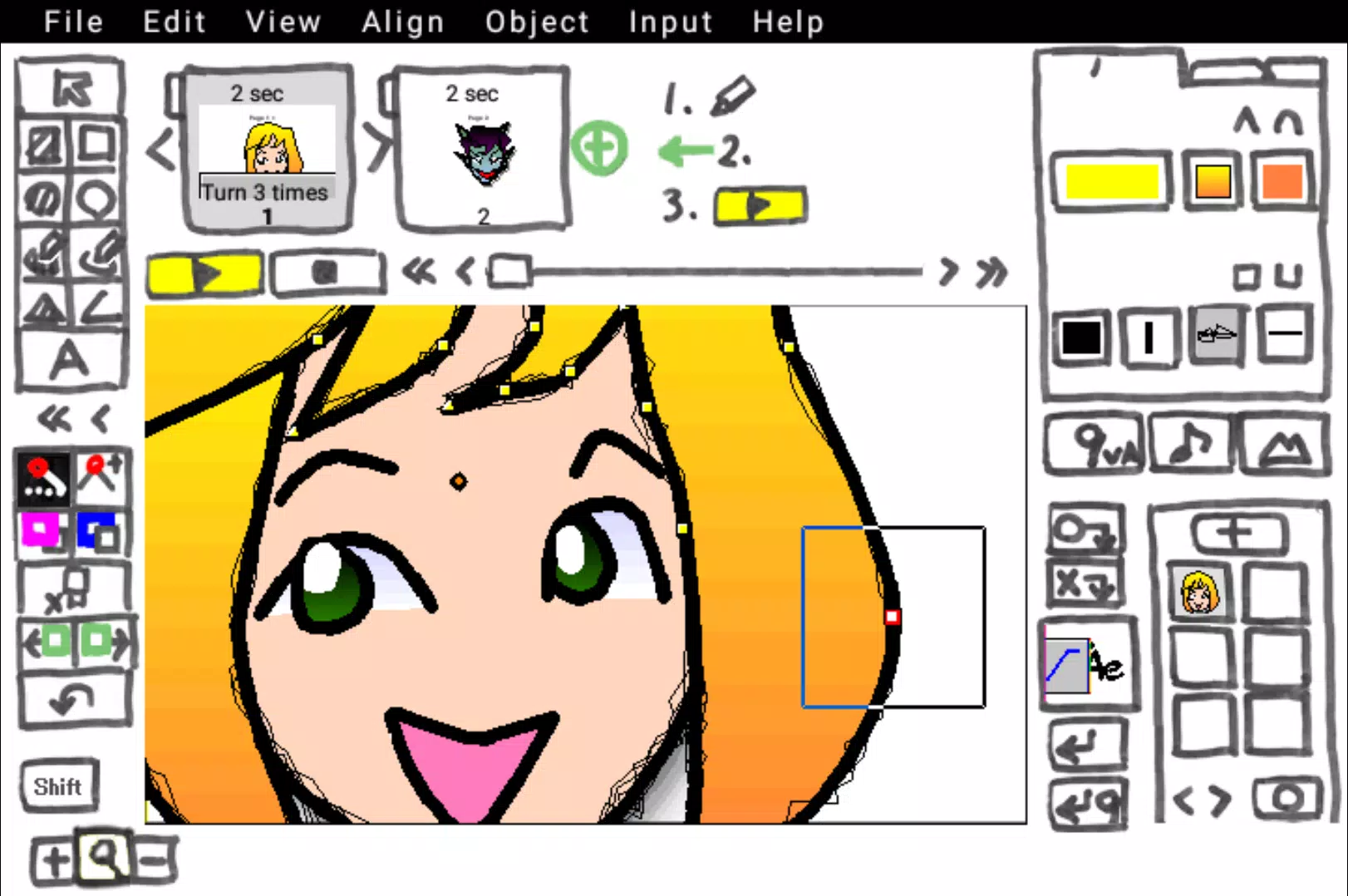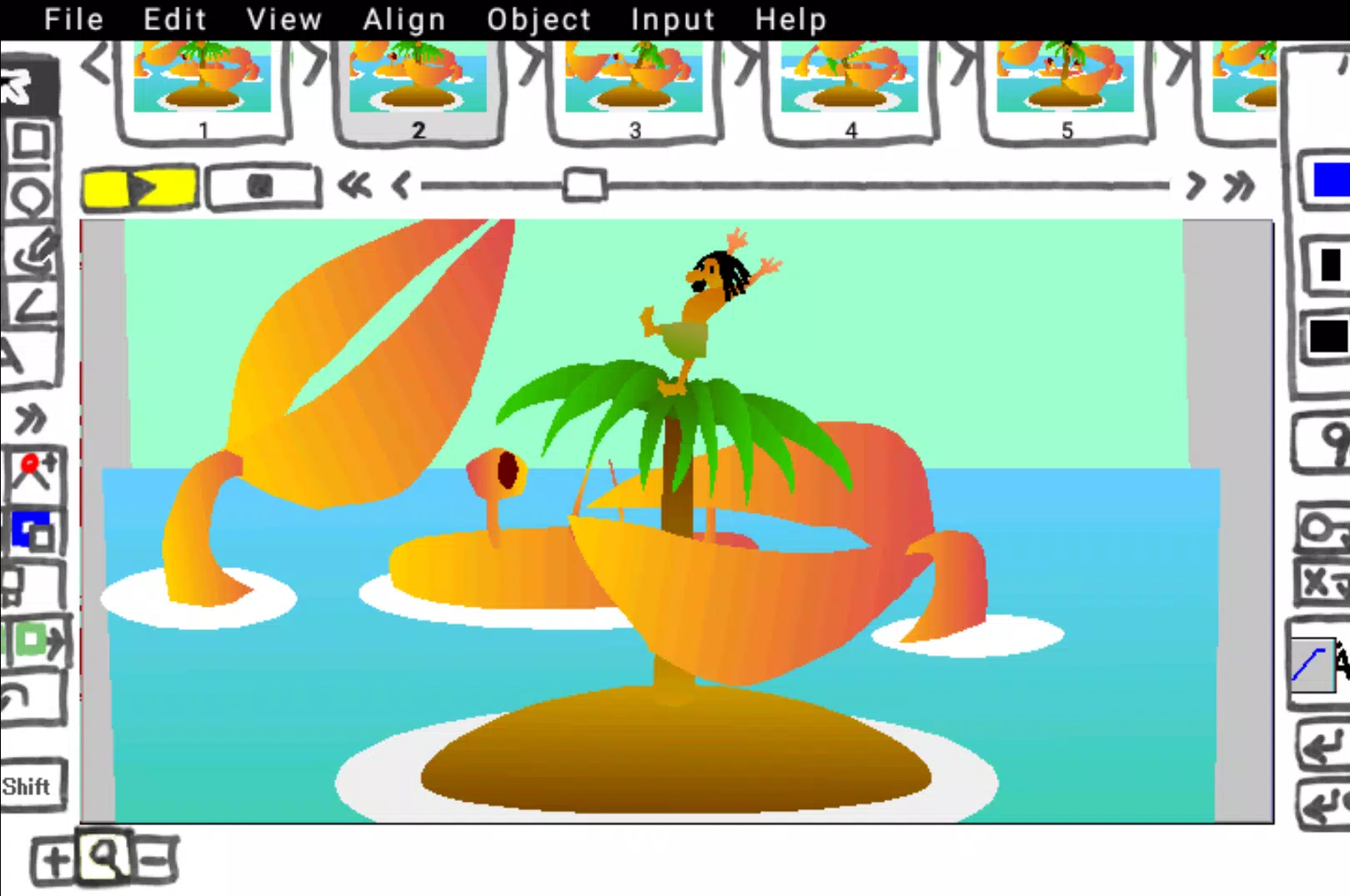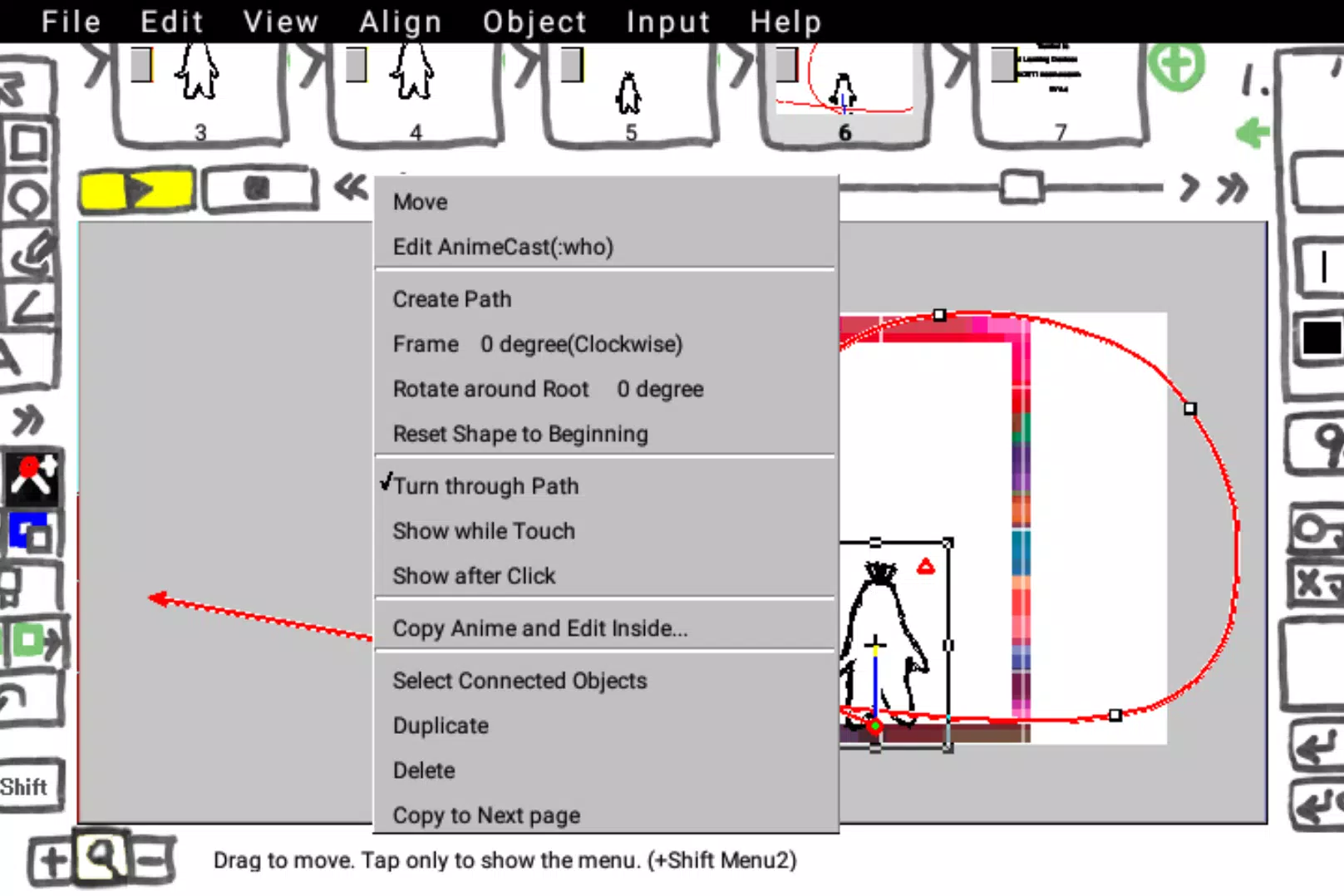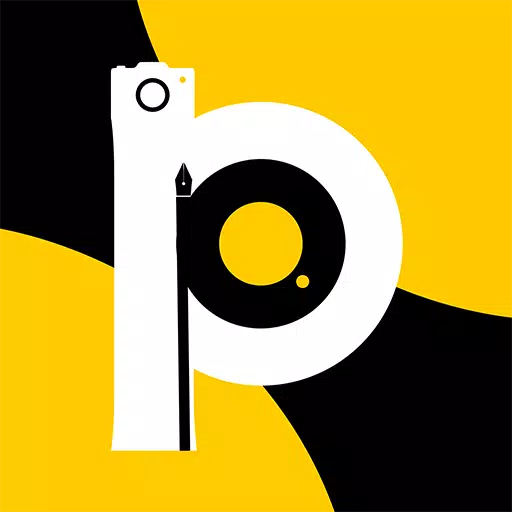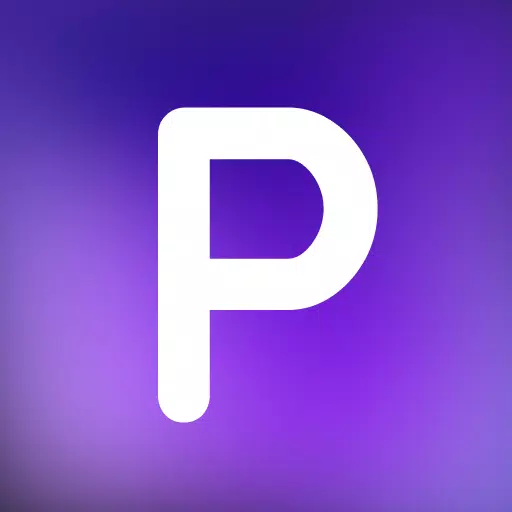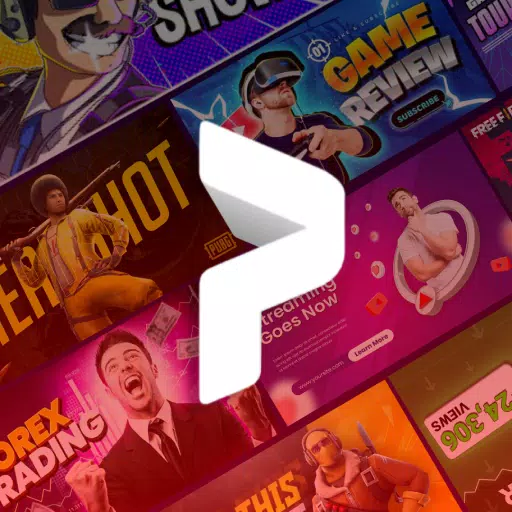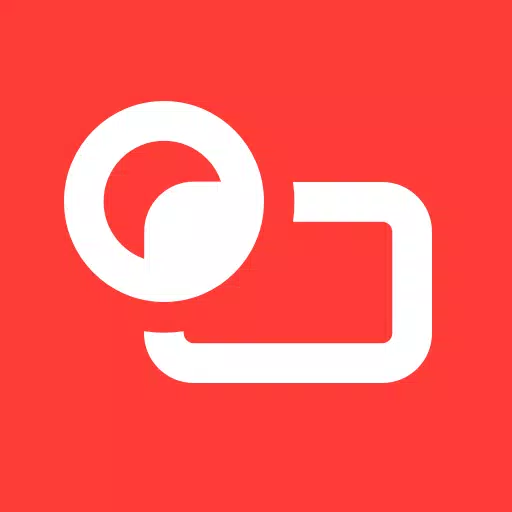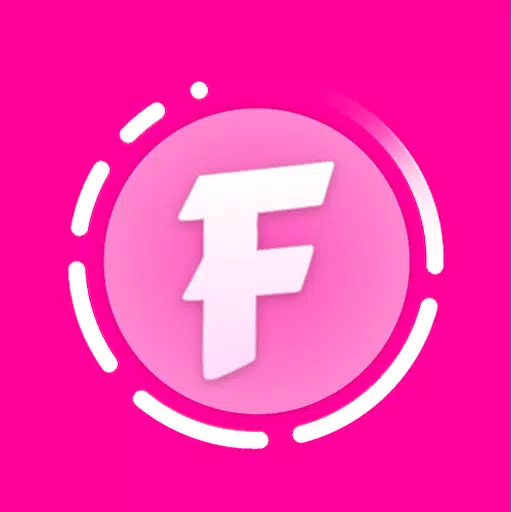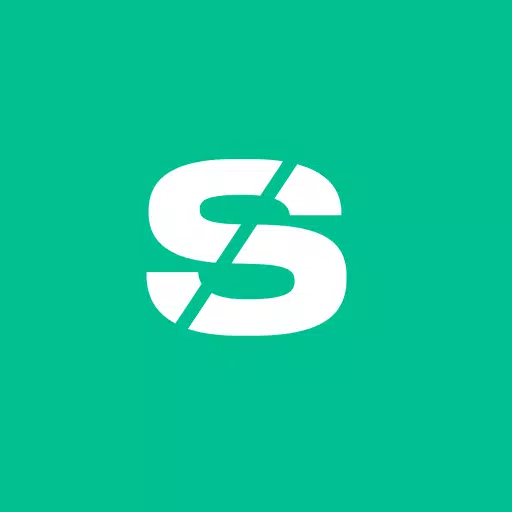If you're passionate about bringing your vector illustrations to life through smooth 2D keyframe animations or video clips, 9VAe is your go-to tool. This powerful software offers a suite of features designed to help you create stunning vector morphing animations with ease. Whether you're a beginner or a seasoned animator, 9VAe's intuitive interface and robust capabilities make it an excellent choice for your creative projects.
One of the standout features of 9VAe is the ability to create "One Picture Animation," also known as Whiteboard animation, using just a single drawing. This feature allows you to animate a static image, adding dynamic movement and life to your artwork. Additionally, 9VAe supports the import of SVG and WMF graphics, enabling you to work with a wide range of vector formats. Once your animation is complete, you can export it in various formats, including SVG, GIF, and MP4, ensuring compatibility with different platforms and devices.
To enhance your animations, 9VAe offers a variety of tools and effects. You can add texts, photos, and animation objects to your projects, giving you the flexibility to create complex and engaging animations. The software also includes features like Hand-draw Writing, Blur, Shadow, Transparent Gradation, Multi-layer support, Path Animation, and Time curve, allowing you to fine-tune every aspect of your animation for a professional finish.
When working with 9VAe, it's important to organize your files correctly. The output folder for your projects is located at "Download > 9VAe." To import sound files (WAV), photos, animations, and illustrations (SVG/WMF), simply place them in this folder. For detailed instructions on how to incorporate images and sounds into your animations, check out the tutorial on Medium.
For the latest updates and tips on using 9VAe, visit the official blog at 9VAe Lab. The blog is a great resource for staying informed about new features and techniques.
9VAe also offers user-friendly controls to enhance your experience. Simply touch the screen to switch between portrait and landscape modes, and enlarge the drawing area by touching the left [ttpp].
What's New in the Latest Version 6.6.0
Last updated on Oct 24, 2024
- Fixed bug (Point alignment)