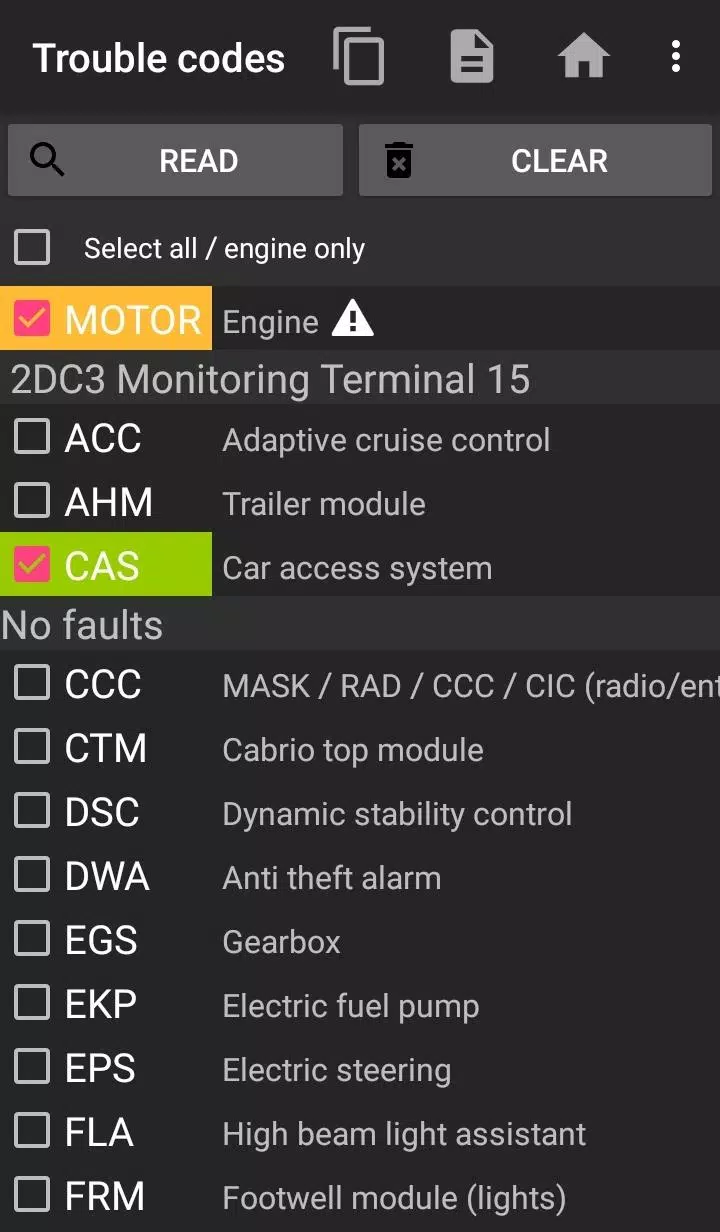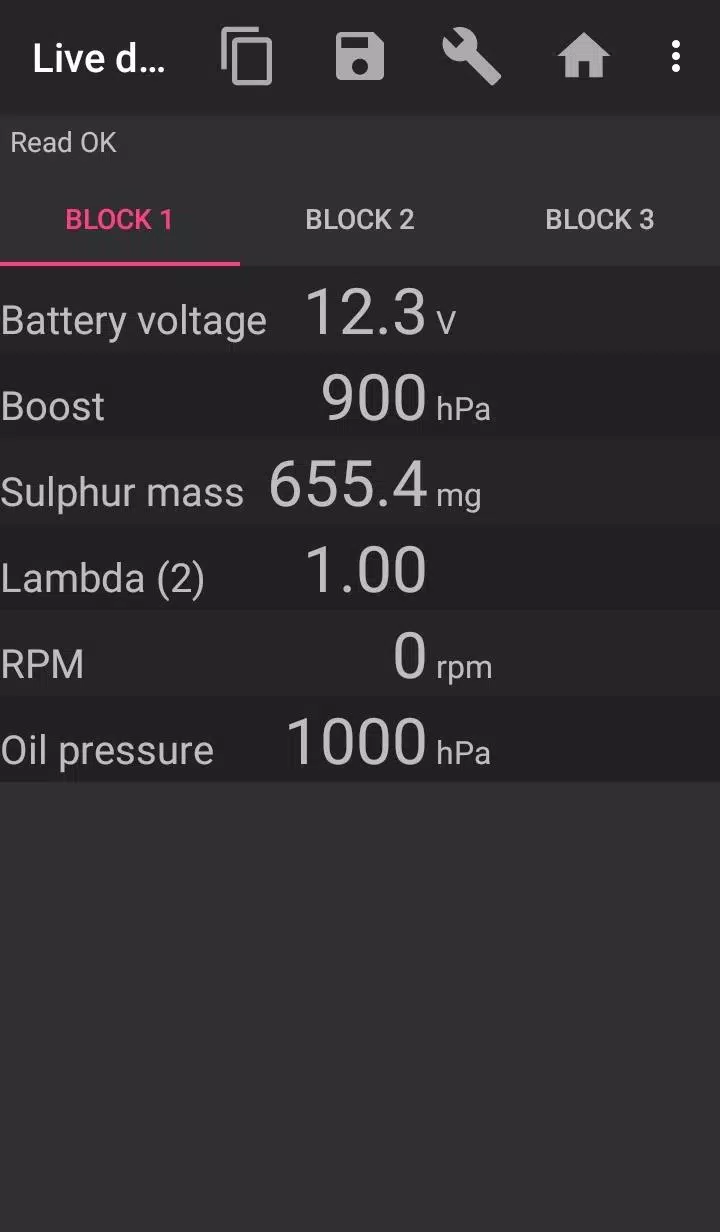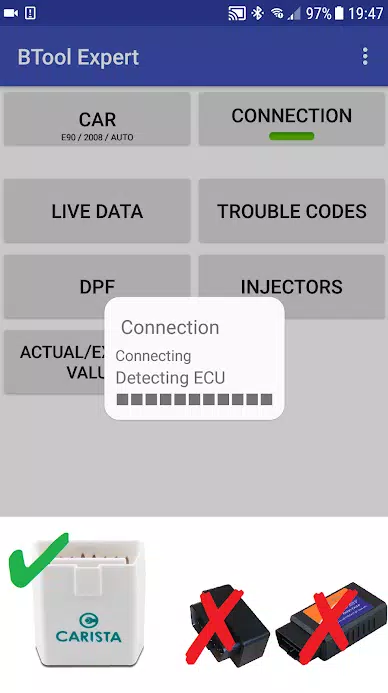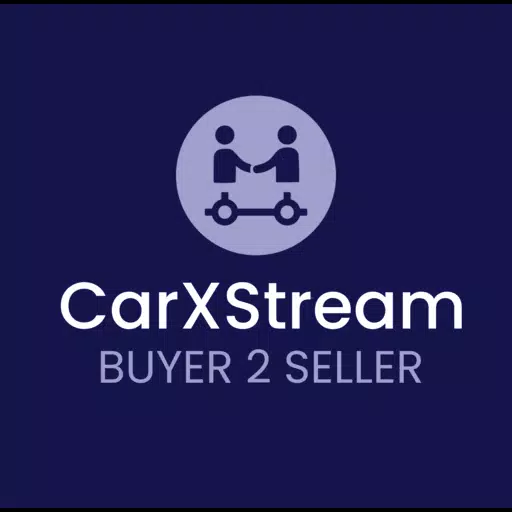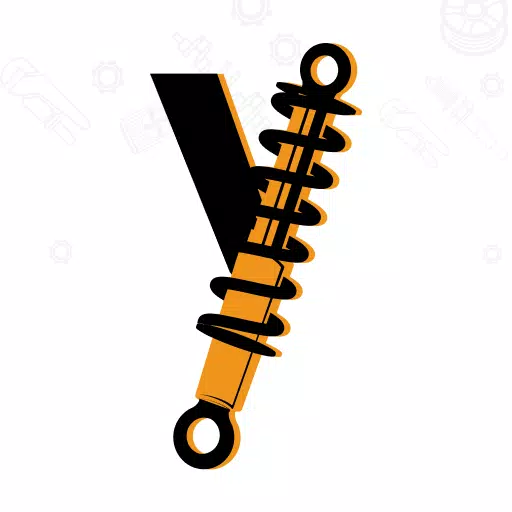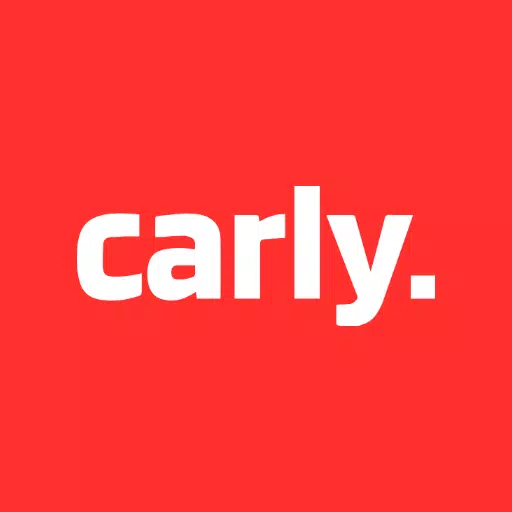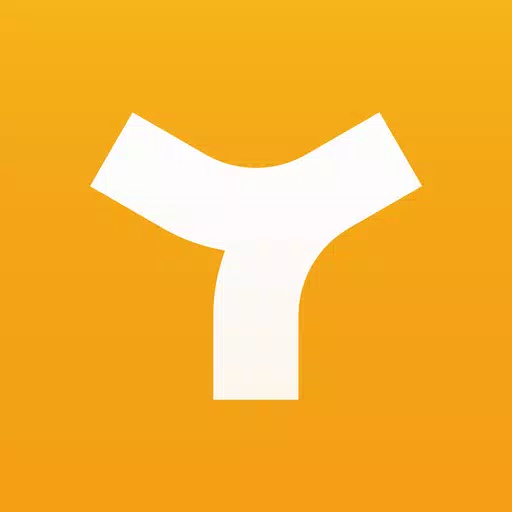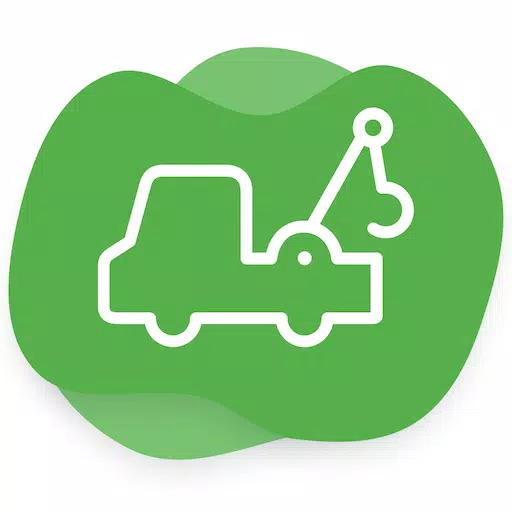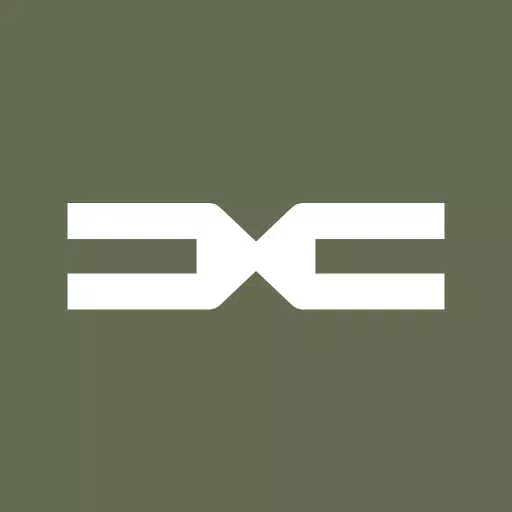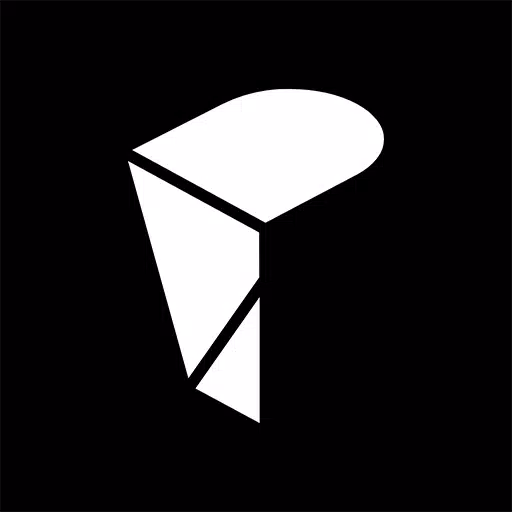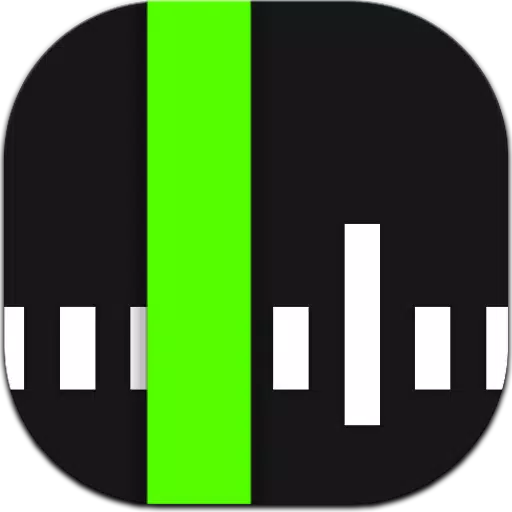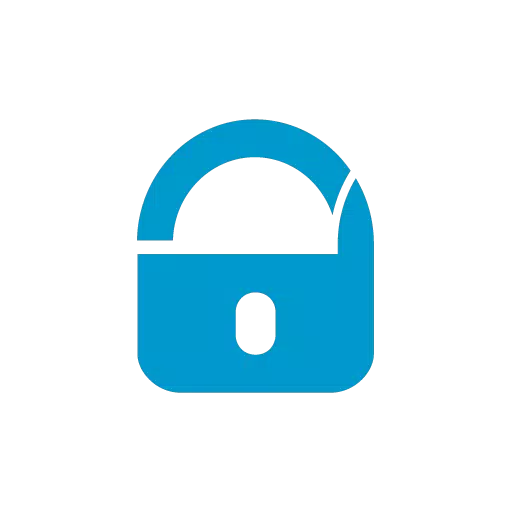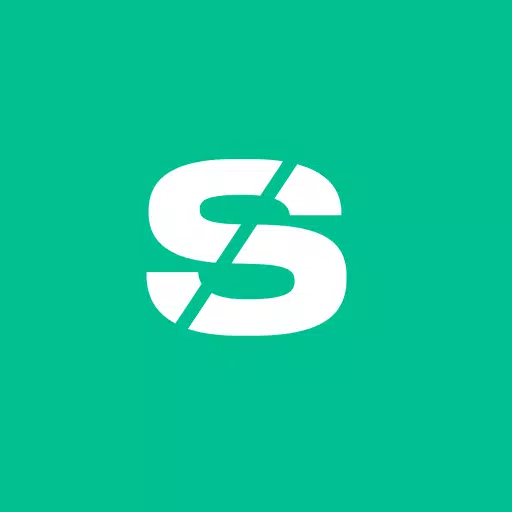Clearing fault codes and checking the Diesel Particulate Filter (DPF) in BMW cars is made easy with bimmer-tool, a versatile application that not only allows you to read and clear fault codes but also to request DPF regeneration, monitor engine live data, and more. This tool is particularly useful for BMW owners looking to maintain their vehicles efficiently.
For BMW models manufactured before 2008, the functionality of the application may be limited, and it's recommended to use a K+DCan USB cable for connection. Using a wireless ELM adapter with these older models might not be feasible or may not support all functions.
To ensure optimal performance, it's crucial to use a reliable OBD adapter. Recommended options include the K+DCan cable, ENET adapter for F/G series, or specific Bluetooth adapters such as Vgate vLinker, UniCarScan UCSI-2000/USCI-2100, Carista, and Veepeak OBDCheck BLE. Each of these adapters offers unique features and settings tailored to BMW diagnostics.
With bimmer-tool, you can:
- Check the DPF regeneration status and access detailed information
- Initiate DPF regeneration
- Reset DPF adaptation values, which is essential after a filter replacement
- Monitor exhaust fumes pressure
- Read injector adjustments
- Track actual and expected values for air mass, intake manifold pressure, and fuel pressure
- Log data to a CSV file for further analysis
- Register a battery replacement without altering battery properties
- Reset lamps circuits blocked due to a short-circuit error
- Reset oil/brakes service and change intervals
The application supports various OBD adapters, including:
- K+D-Can USB: The most reliable and recommended adapter, requiring a USB-OTG cable for connection
- ENET cable/Wifi Adapter: Ideal for F & G series, requiring a USB-C to Ethernet adapter
- ELM327 Bluetooth: May offer slower connection speeds compared to USB. Only genuine ELM327 or PIC18-based adapters are compatible, and they may not work with older engines
- ELM327 WiFi: Similar to Bluetooth, the connection might be less stable, and on some devices, mobile data transmission needs to be disabled to use the WiFi adapter
To get started with bimmer-tool:
- Connect the adapter to the OBD II socket
- Turn the ignition on
- Connect the adapter to your phone via USB, Bluetooth, or WiFi, following the specific connection instructions for each
- Launch the app, select your car model and year under the 'Car' section
- Navigate to 'Connection', choose the connection type, adapter type, and communication protocol
- Tap the 'Connect' button to establish a connection
Keep in mind the following limitations:
- For models before 2008 and certain series like e46/e39/e83/e53, a K+DCan cable is required, and only the engine ECU is supported. Wireless ELM adapters may not work
Common issues you might encounter include:
- 'No response' error in cars up to 2007 when using a Bluetooth or WiFi adapter. Try selecting the ATWM option under advanced connection settings if this occurs intermittently
- No connection: Ensure adapter and protocol settings are correct. If the issue persists, force stop all diagnostic applications or restart your phone and attempt to connect again
The app requires certain permissions to function properly, including access to storage, photos/media/files for CSV file creation, Bluetooth settings for Bluetooth adapters, full network access for WiFi adapters, and approximate location, though the latter is not used by the app.
What's New in the Latest Version 3.7.6-L
Last updated on Nov 10, 2024
- Diesel idle speed adjustment
- Throttle body control