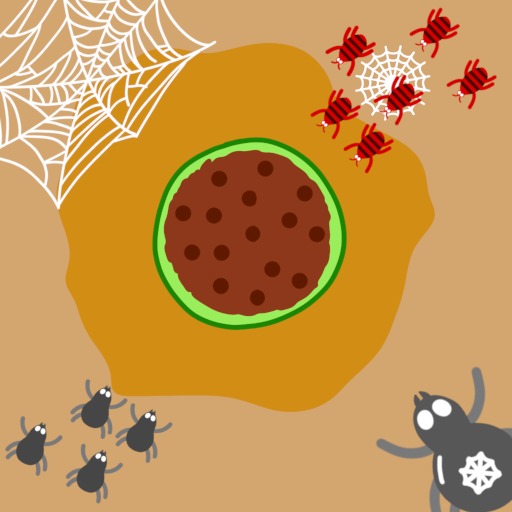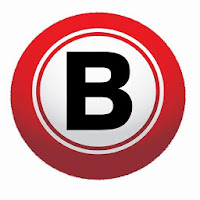Quick Links
For anyone serious about tackling Path of Exile 2's Endgame, selecting the right loot filter is essential. Loot filters not only clear up on-screen clutter, making mapping more enjoyable, but they also significantly enhance gameplay by highlighting only the items that matter, thus saving players from the tedious task of sorting through irrelevant drops.
FilterBlade, the go-to filter manager for Path of Exile 1, now supports PoE 2 with its latest update. Here's a comprehensive guide on how to leverage it effectively.
How to Set Up FilterBlade Loot Filters in Path of Exile 2
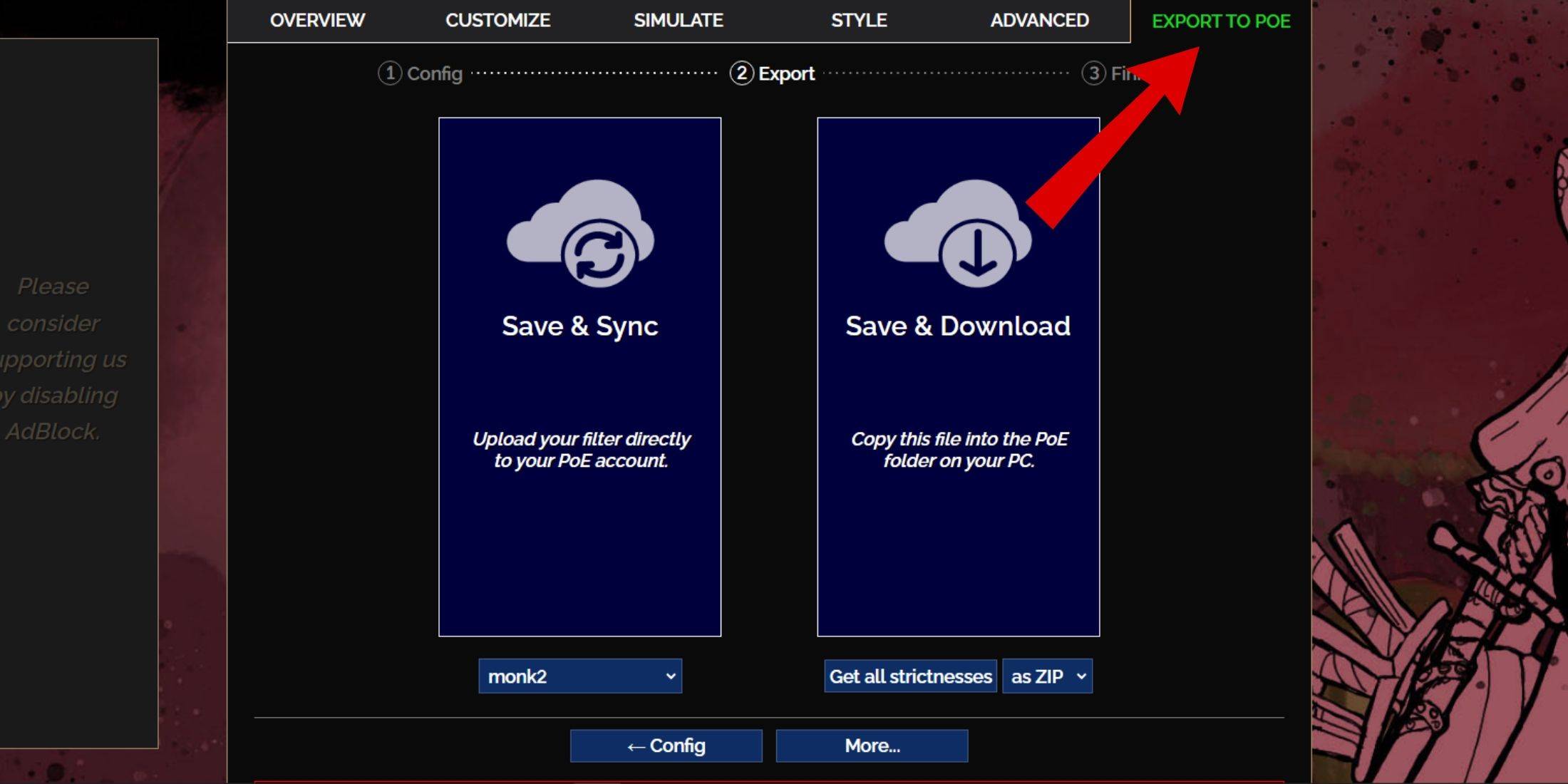
- Visit the FilterBlade Website: Start by navigating to the FilterBlade website.
- Select PoE 2: Choose Path of Exile 2 from the options provided.
- Default Loot Filter: The default NeverSink loot filter will be selected automatically.
- Adjust Strictness: Use the slider to choose the desired Strictness level of your filter (more details on this below).
- Export to PoE: Go to the 'Export to PoE' tab located at the top right.
- Name Your Filter: Enter any name you prefer for your filter.
- Sync or Download:
- Save & Sync: This option will load the FilterBlade loot filter directly to your PoE 2 account, automatically updating it with any changes made by the author.
- Save & Download: Choose this if you want to download the file to your PC. This is handy for comparing different Strictness levels without needing to resync repeatedly or at the start of a new campaign.
- Apply the Filter in PoE 2: Launch PoE 2, go to Options > Game.
- For Sync Option: From the Item Filter dropdown, select your new FilterBlade filter.
- For Download Option: Click the folder icon next to the dropdown and navigate to your downloaded filter.
Congratulations! Your FilterBlade loot filter is now active in Path of Exile 2.
Which Loot Filter Strictness Should You Choose?
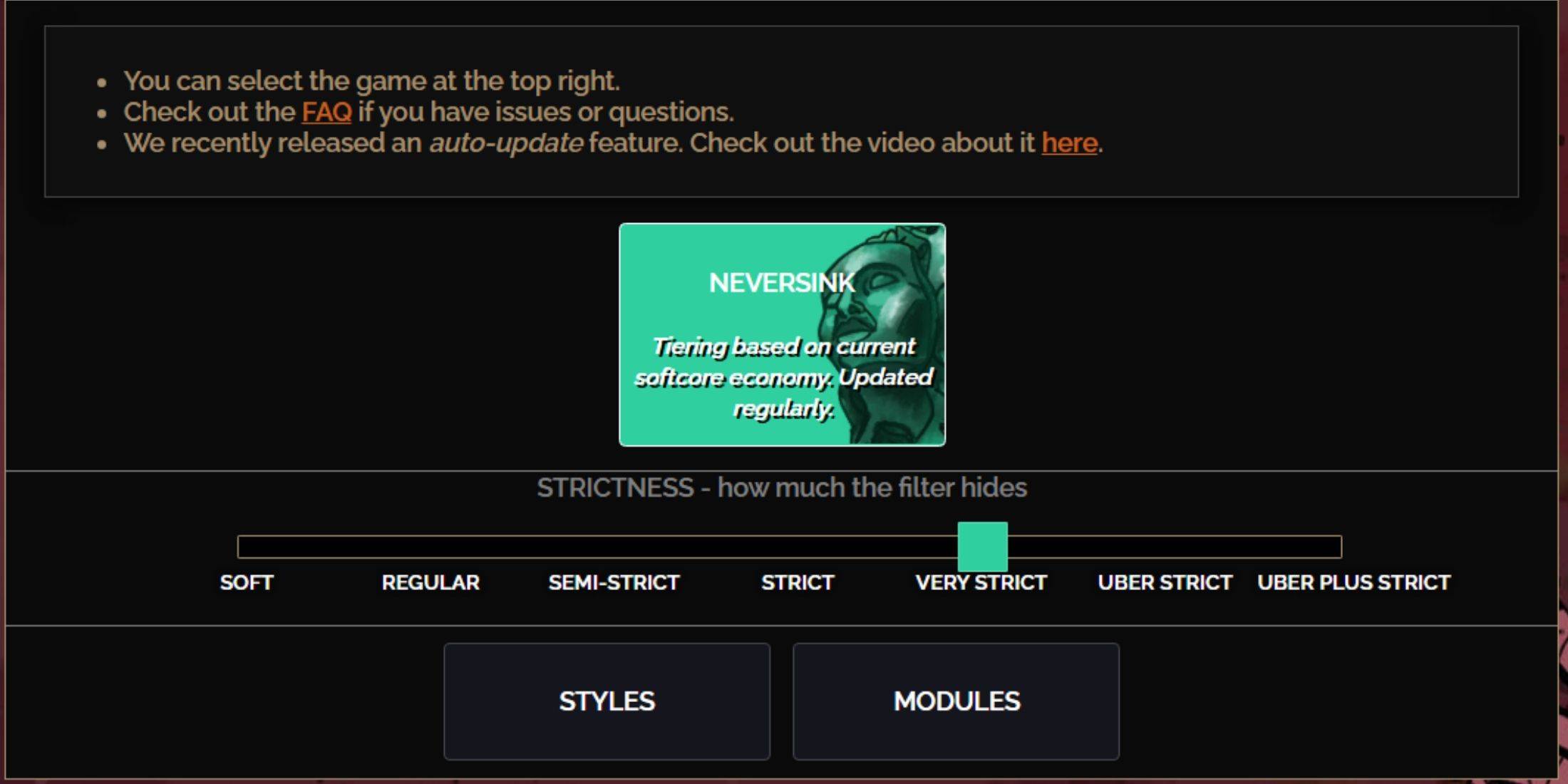
The NeverSink FilterBlade preset offers seven strictness levels, each designed to cater to different stages of gameplay. Choosing the right level is crucial as it determines what items will appear in your game.
| Strictness | Effect | Best For |
|---|---|---|
| Soft | Highlights valuable materials and items without hiding anything. | Act 1-2 |
| Regular | Hides only items with no crafting potential or sale value. | Act 3 |
| Semi-Strict | Conceals items with low potential or limited value. | Act 4-6 |
| Strict | Hides most items without high turnover. | Early Mapping phase (Waystone Tier 1-6) |
| Very Strict | Conceals low-value rare items and crafting bases, including Waystone Tier 1-6. | Mid to late mapping phase (Waystone Tier 7+) |
| Uber Strict | Hides almost all non-tiered rare items and crafting bases, focusing on complete currencies like Regal, Alchemy, Exalted, and Chaos Orbs, excluding shards. Also hides Waystones Tier 1-13. | Late mapping phase (Waystone Tier 14+) |
| Uber Plus Strict | Hides nearly everything except valuable currencies and high-return rares and uniques. Also hides Waystones Tiers 1-14. | Ultra endgame mapping phase (Waystone Tier 15-18) |
For players replaying the campaign with a new character, starting with the Semi-Strict level is advisable. Soft and Regular levels are better suited for fresh league runs where every item contributes to character progression, similar to Solo Self-Found (SSF) runs.
To view items hidden by the filter, press the highlight key (ALT on PC). Depending on your chosen strictness level, FilterBlade reduces the size of these items' names, making them virtually disappear from the map for a cleaner view.
How to Customize FilterBlade Loot Filter in PoE 2
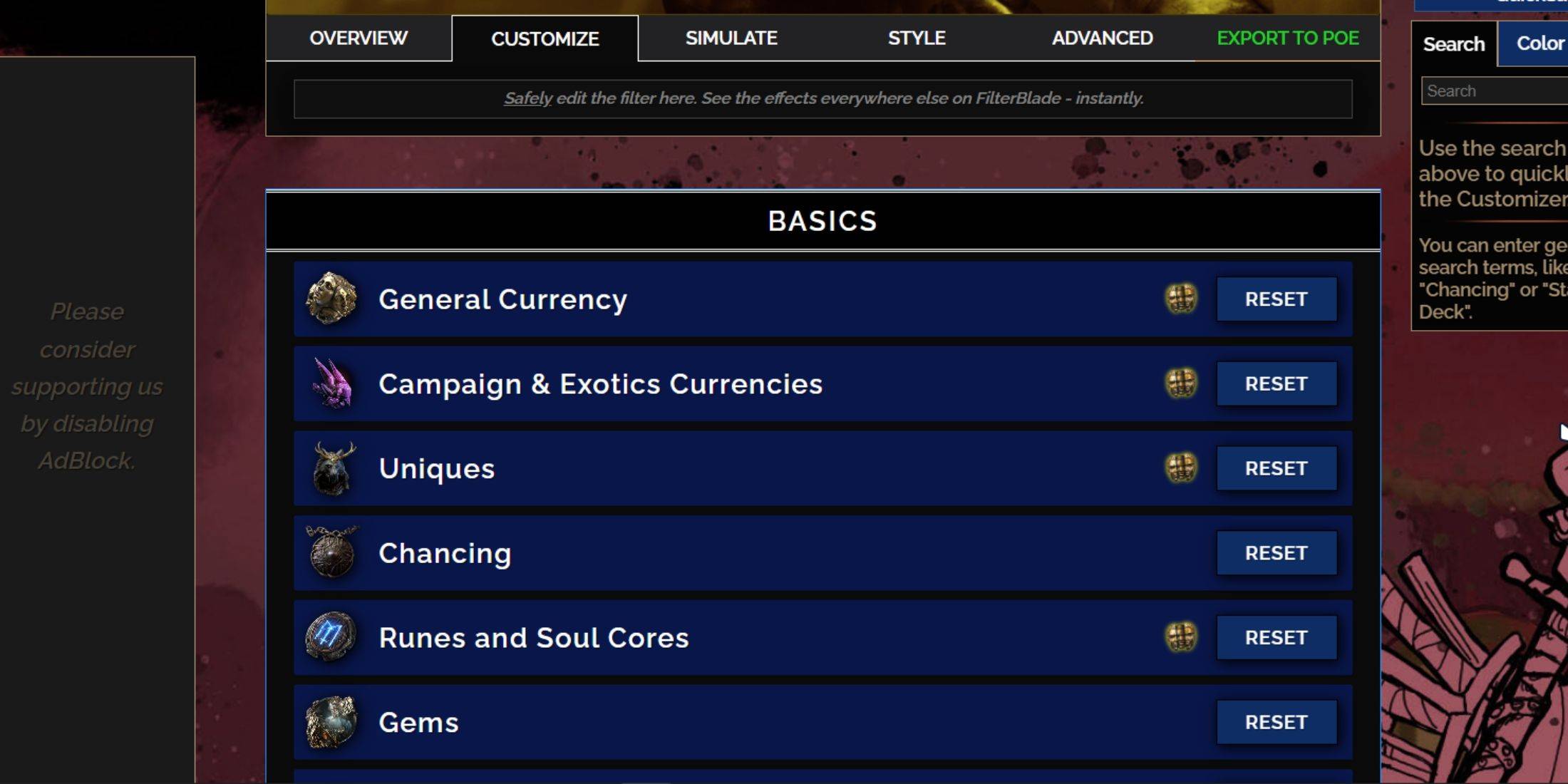
FilterBlade stands out due to its user-friendly customization options, allowing you to tweak the preset loot filter without diving into complex code.
How to Use the Customize Tab in FilterBlade
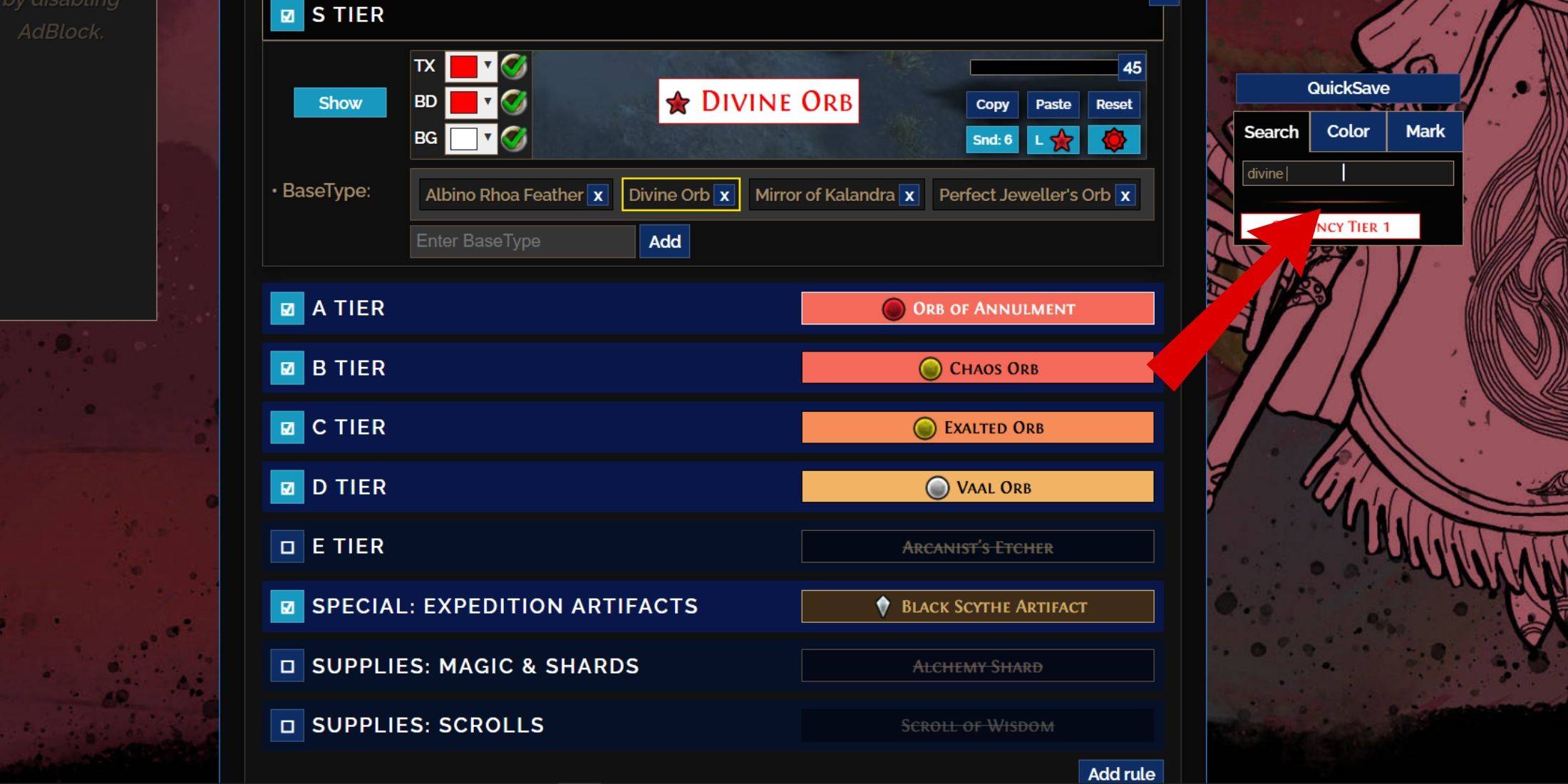
For detailed customization, navigate to the 'Customize' tab next to Overview. This tab organizes every possible drop in PoE 2 into sections and subsections, offering extensive customization options.
For instance, to modify how a  Divine Orb appears when it drops, enter "Divine Orb" into the search bar on the right side of the filter. The S Tier General Currency tab will open, displaying all customization options for the Divine Orb, with visual previews above each setting.
Divine Orb appears when it drops, enter "Divine Orb" into the search bar on the right side of the filter. The S Tier General Currency tab will open, displaying all customization options for the Divine Orb, with visual previews above each setting.
To preview the sound of an item drop, click the in-game showcase icon.
How to Change Colors and Sounds in FilterBlade
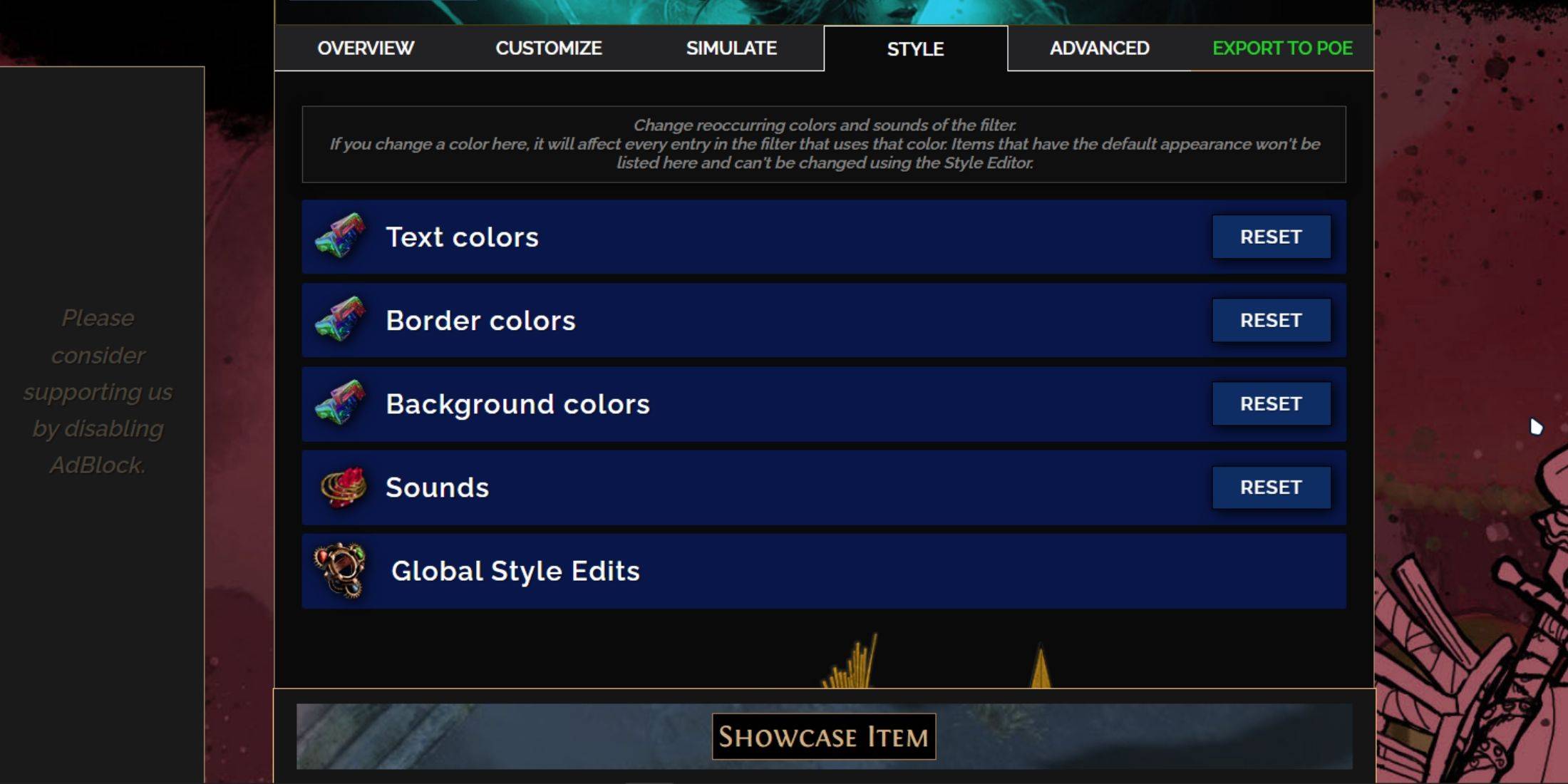
You can alter the colors and sounds of individual or small groups of items in the 'Customize' tab. For broader changes affecting the entire filter, use the 'Styles' tab. Here, you can adjust the Text, Border, and Background colors of dropped items, along with the audio cues for valuable drops.
Color adjustments are straightforward, with visual representations showing how items will look in-game. To customize individual drops, return to the 'Customize' tab.
For sound effects, use the dropdown menu. You can upload custom sounds in .mp3 format by selecting 'Custom' or choose from a vast array of community-added sounds under 'Game & Community Sounds'. Feel free to experiment; you can always revert changes by selecting 'Reset'.
For those new to loot filter customization, exploring public Modules can be beneficial. These community-made presets offer unique visual and auditory tweaks to your loot filter.