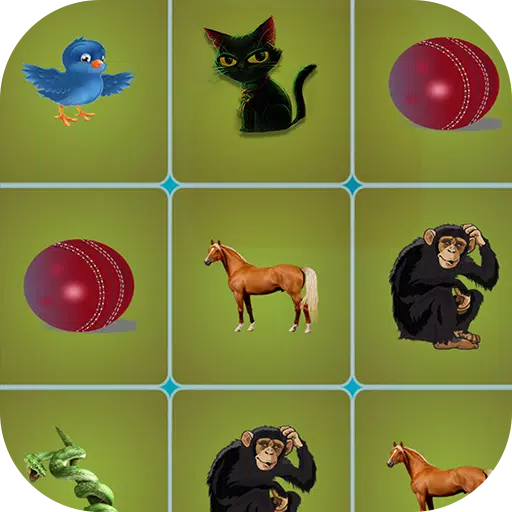In the world of *Overwatch 2*, your in-game name isn't just a tag—it's a reflection of your unique identity within the gaming community. Whether it's a nod to your playstyle, a showcase of your personality, or a touch of humor, your name is how you're known on the battlefield. But what happens when you want to refresh your identity? Changing your name might seem daunting, but fear not! We've crafted a comprehensive guide to help you seamlessly update your BattleTag or in-game name across various platforms, ensuring your new identity shines bright in every match.
Can You Change Your Name in Overwatch 2?
Absolutely! Changing your name in *Overwatch 2* is straightforward, depending on your platform. Whether you're on PC or a console, we've got you covered with step-by-step instructions to help you embrace your new gaming persona without any hassle.
How to Change Your Name in Overwatch 2
 Image: stormforcegaming.co.uk
Image: stormforcegaming.co.uk
Your in-game name, visible to other players, is tied to your Battle.net account. Within Blizzard's system, this is known as your BattleTag. Here are the key points to remember:
- Every player can change their BattleTag for free once.
- Subsequent name changes require a fee. In the U.S., it's $10, but check the Battle.net Shop for your region's exact cost.
- If you're playing on Xbox or PlayStation with cross-platform play enabled, follow the PC method for name changes.
- If crossplay is disabled, you'll need to change your name through the Xbox or PlayStation settings.
Changing Your Nick on PC
For PC players or those on consoles with cross-platform play enabled, changing your username is a breeze. Here's how:
- Visit the official Battle.net website and log into your account.
- Click on your current username in the top-right corner.
- From the dropdown menu, select "Account Settings" and scroll to your BattleTag section.
- Click the blue pencil icon labeled "Update."
- Enter your new desired name, keeping in mind the BattleTag Naming Policy.
- Click the "Change Your BattleTag" button to confirm.
 Image: ensigame.com
Image: ensigame.com
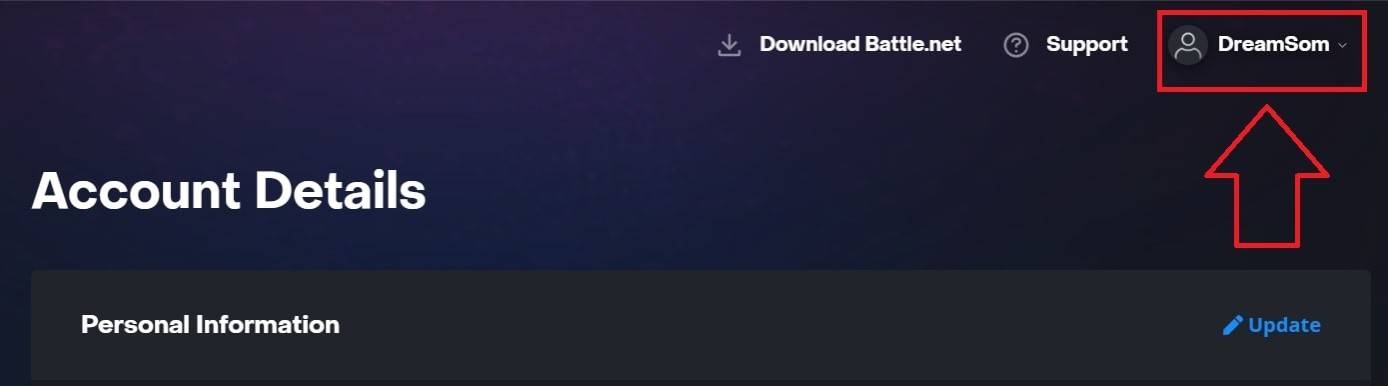 Image: ensigame.com
Image: ensigame.com
 Image: ensigame.com
Image: ensigame.com
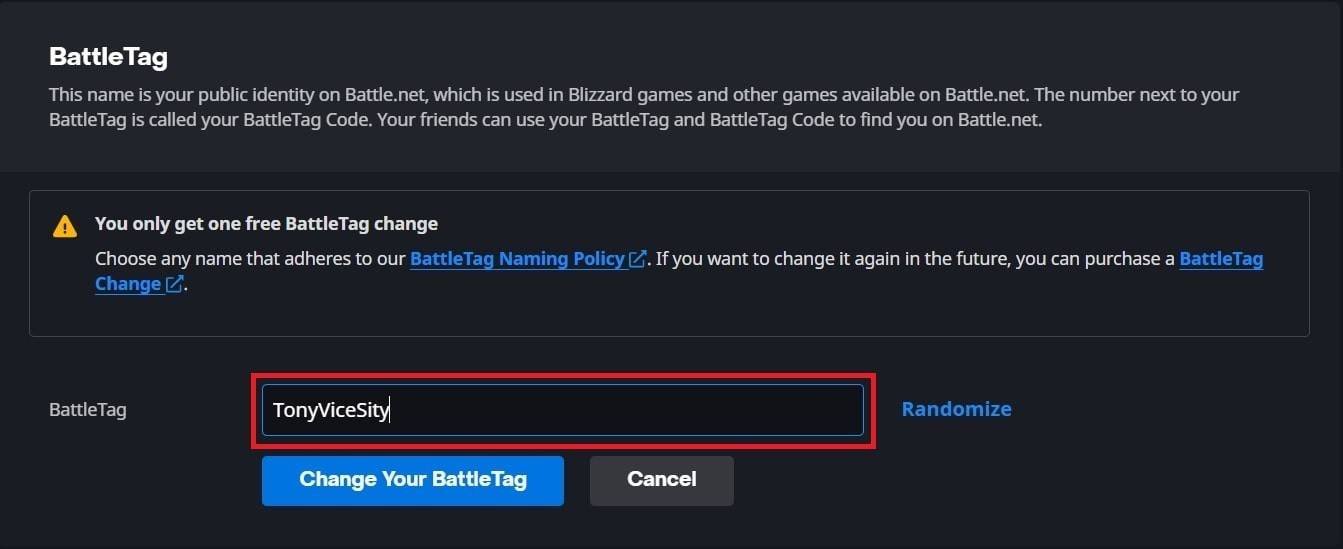 Image: ensigame.com
Image: ensigame.com
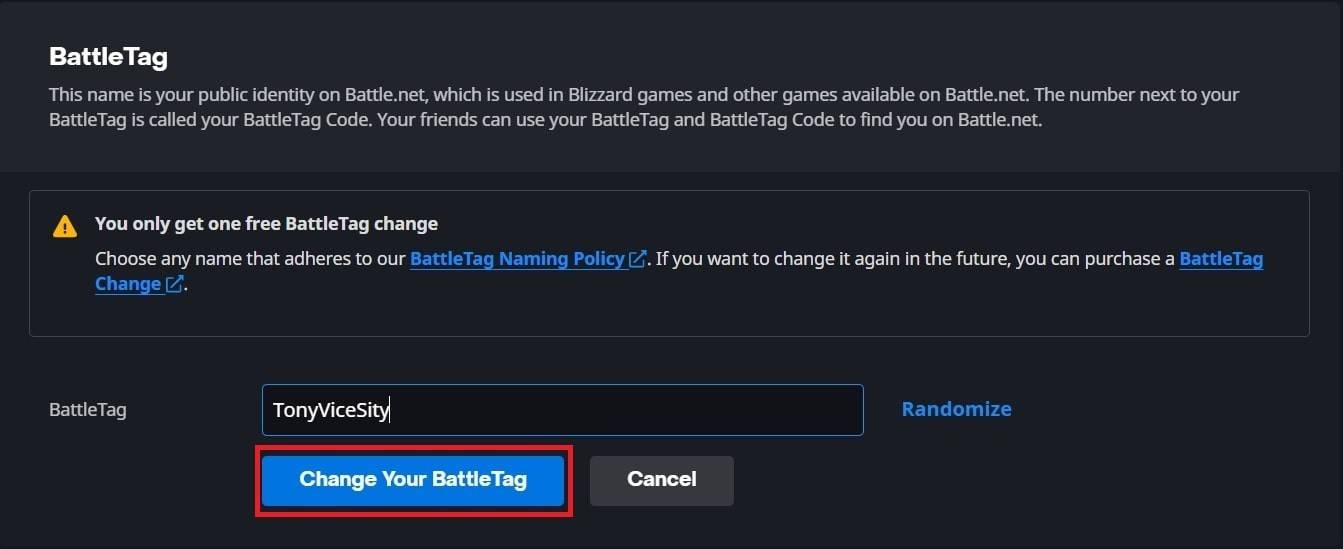 Image: ensigame.com
Image: ensigame.com
Your new BattleTag will now be reflected across all Blizzard games, including *Overwatch 2*. Note that it might take up to 24 hours for the change to fully update, so patience is key!
Changing Your Name on Xbox
If you're on Xbox and have cross-platform play disabled, your in-game name mirrors your Xbox Gamertag. Here's how to update it:
- Press the Xbox button to open the main menu.
- Navigate to "Profile & System," then select your Xbox profile.
- Go to "My Profile," then "Customize Profile."
- Click on your current Gamertag and enter your new desired name.
- Follow the on-screen instructions to confirm the name change.
 Image: dexerto.com
Image: dexerto.com
 Image: xbox.com
Image: xbox.com
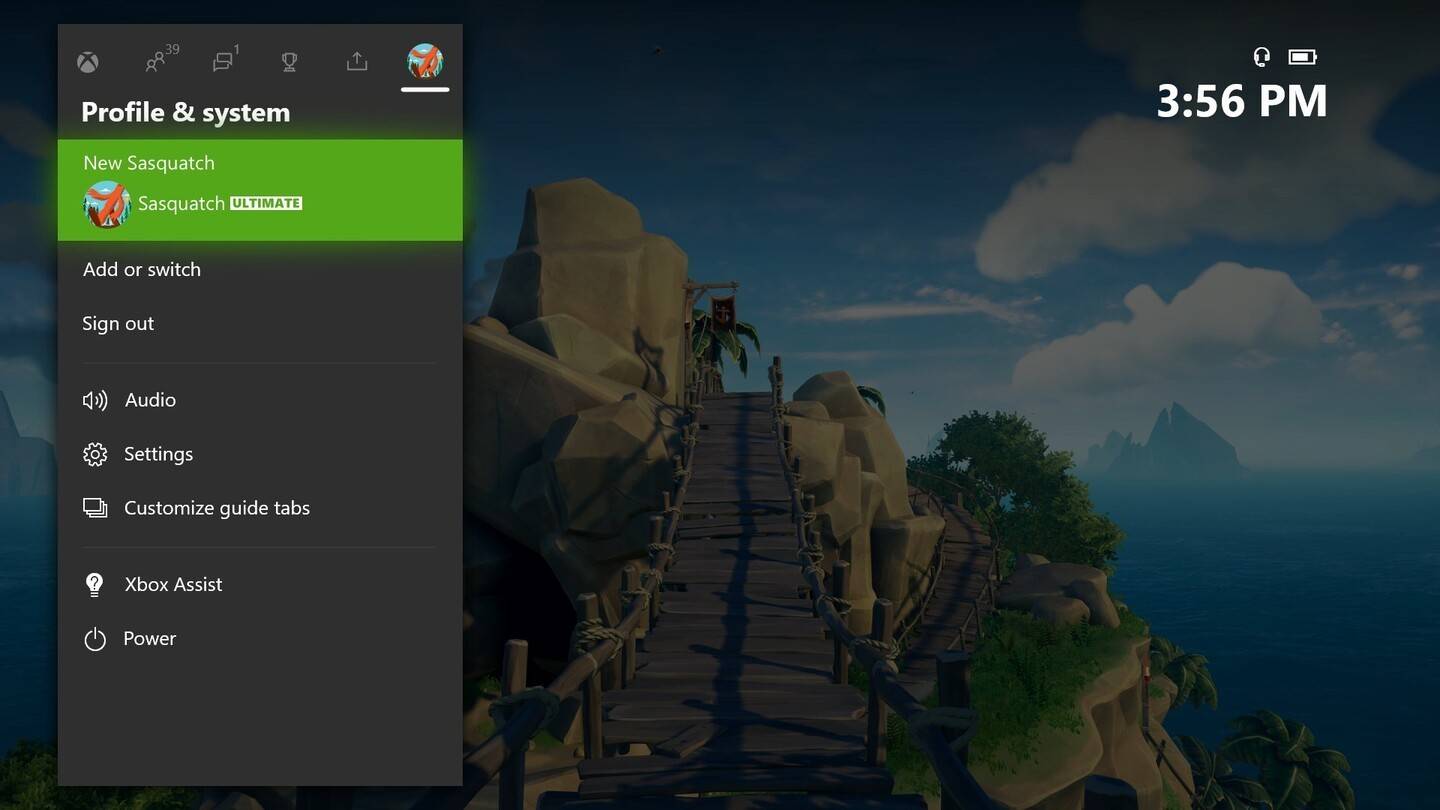 Image: news.xbox.com
Image: news.xbox.com
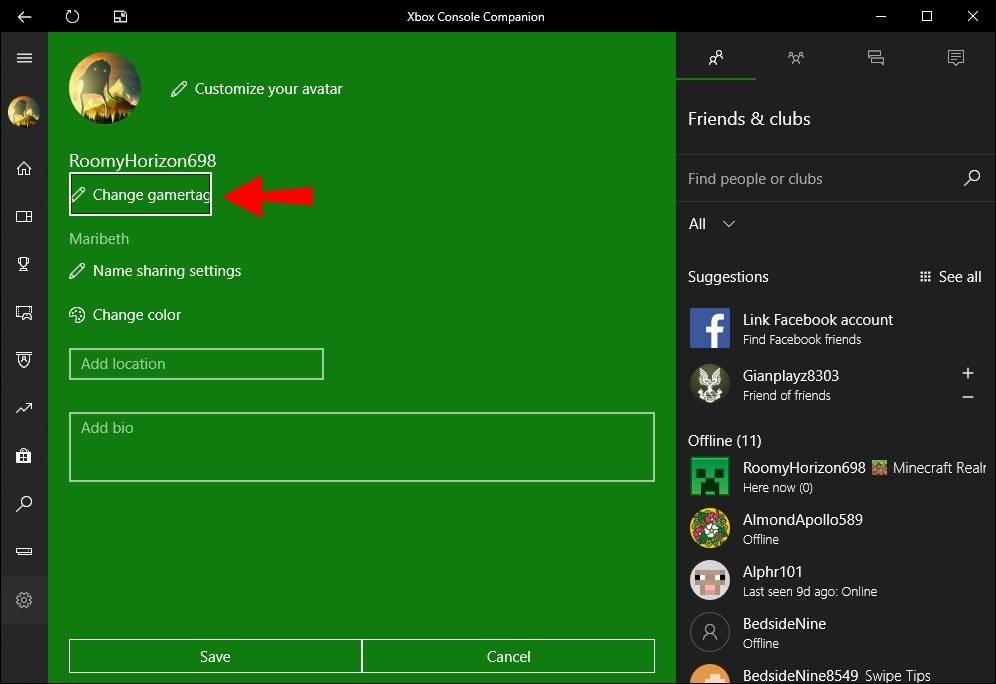 Image: alphr.com
Image: alphr.com
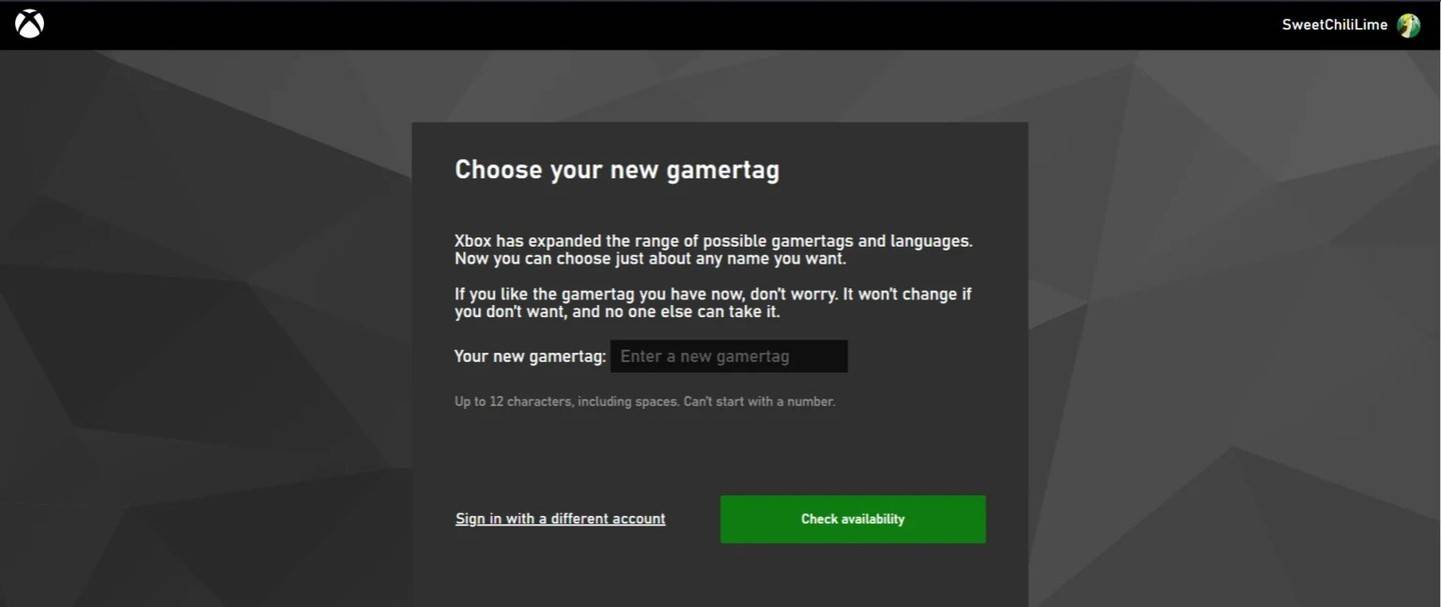 Image: androidauthority.com
Image: androidauthority.com
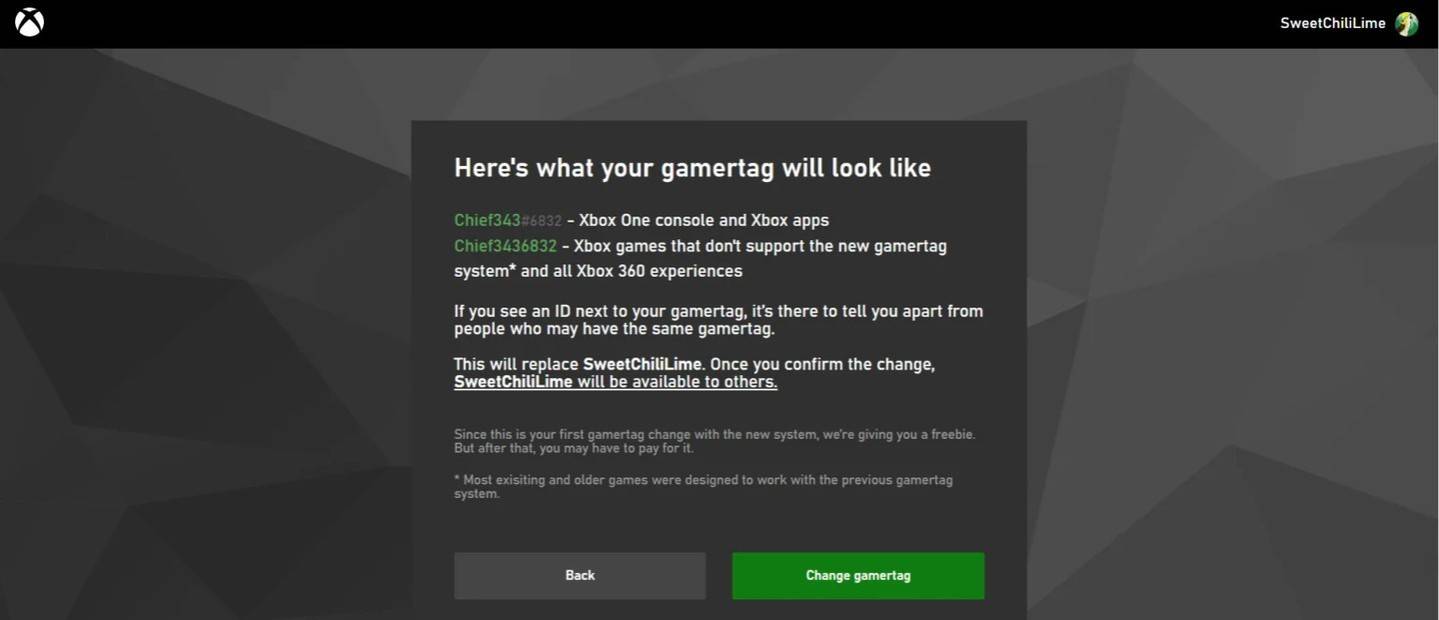 Image: androidauthority.com
Image: androidauthority.com
Remember, if you disable cross-platform play, your updated name will only be visible to other Xbox players who also do not use crossplay.
Changing Your Username on PlayStation
On PlayStation, your in-game name is your PSN ID. If cross-platform play is disabled, here's how to change it:
- Open the main console settings and go to "Settings."
- Select "Users and Accounts."
- Go to "Accounts," then "Profile."
- Find the "Online ID" field and click "Change Online ID."
- Enter your new name and confirm the changes.
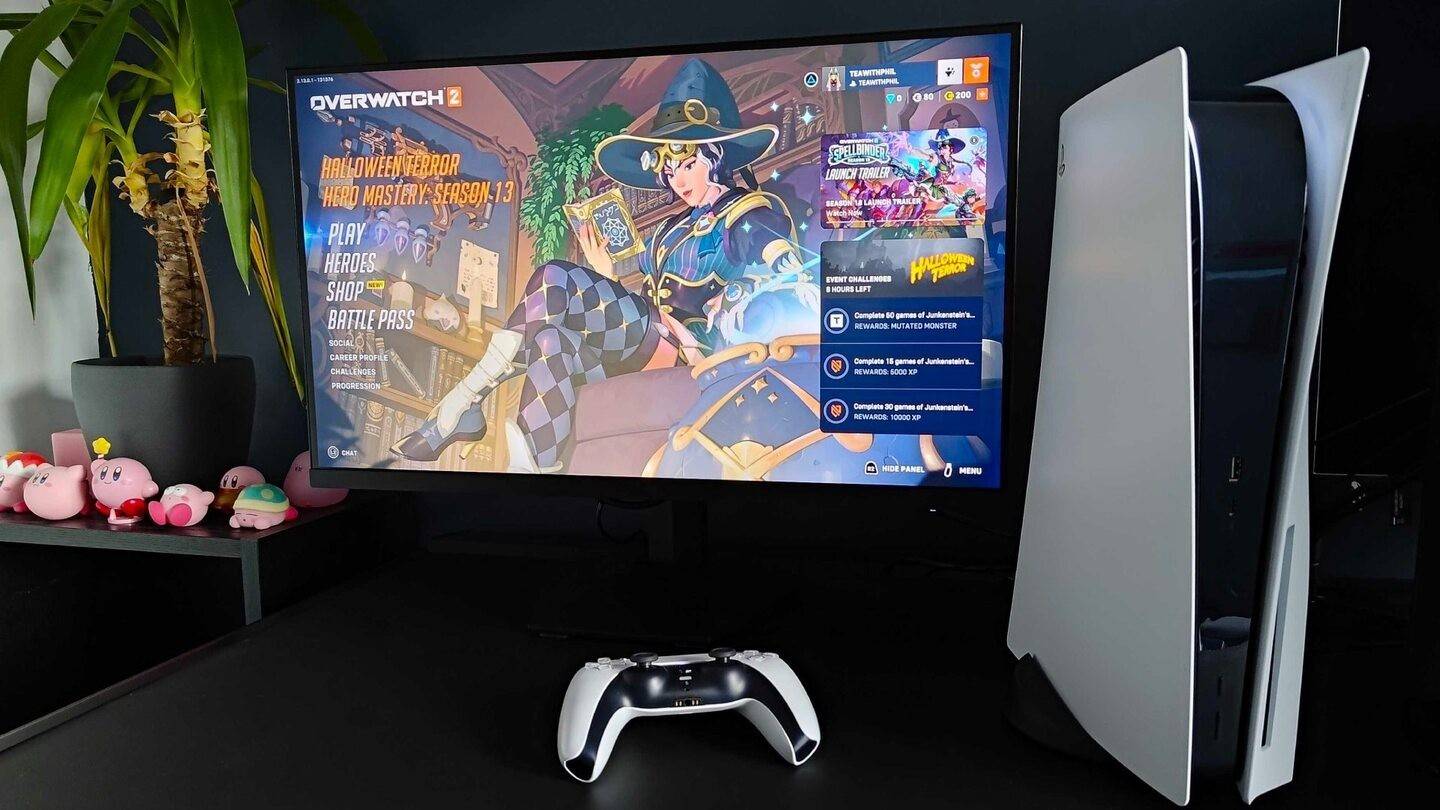 Image: inkl.com
Image: inkl.com
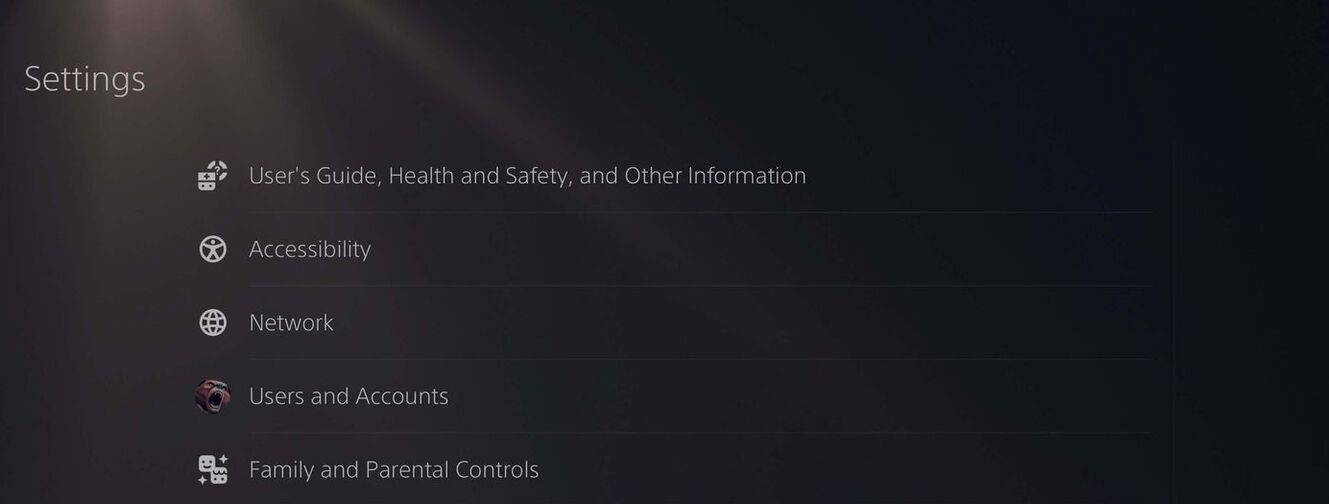 Image: androidauthority.com
Image: androidauthority.com
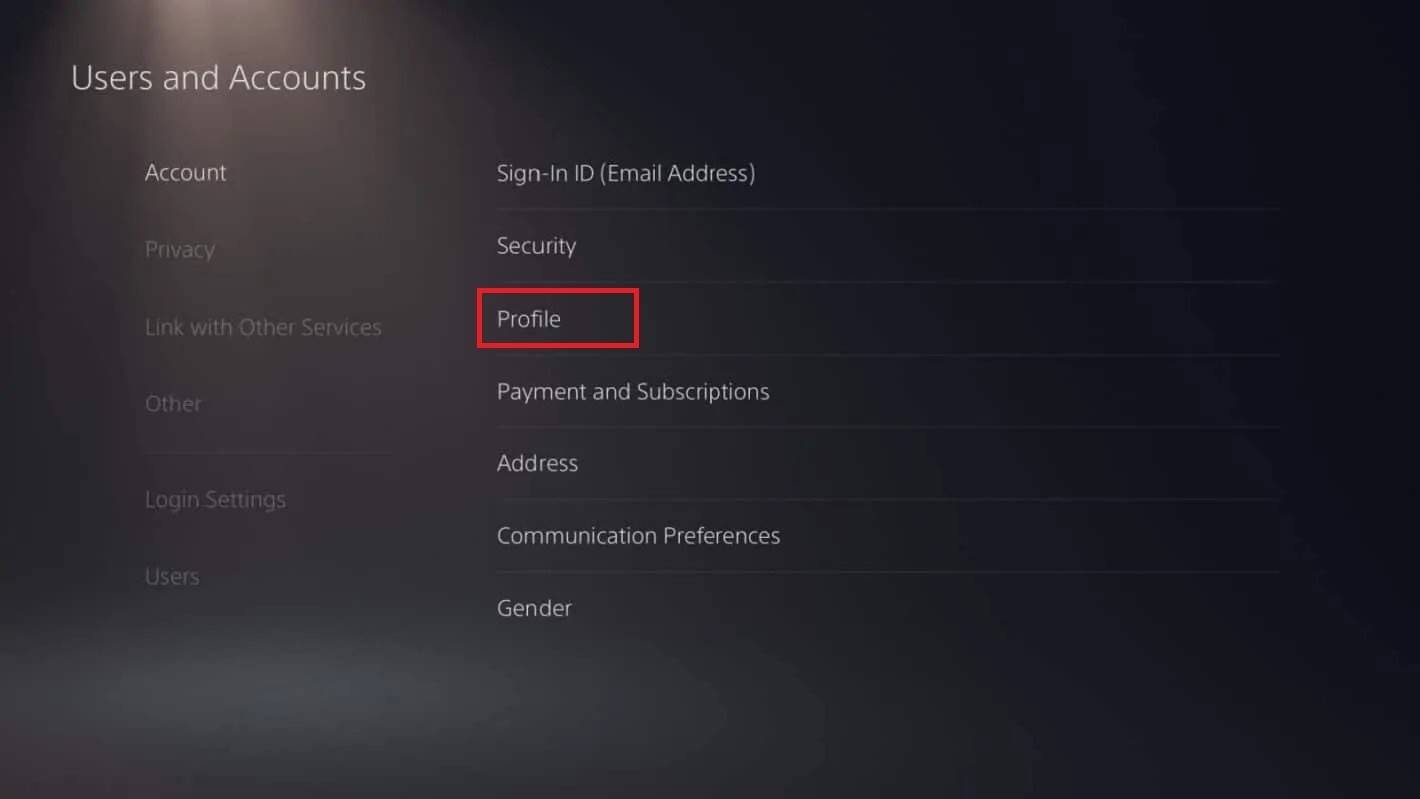 Image: androidauthority.com
Image: androidauthority.com
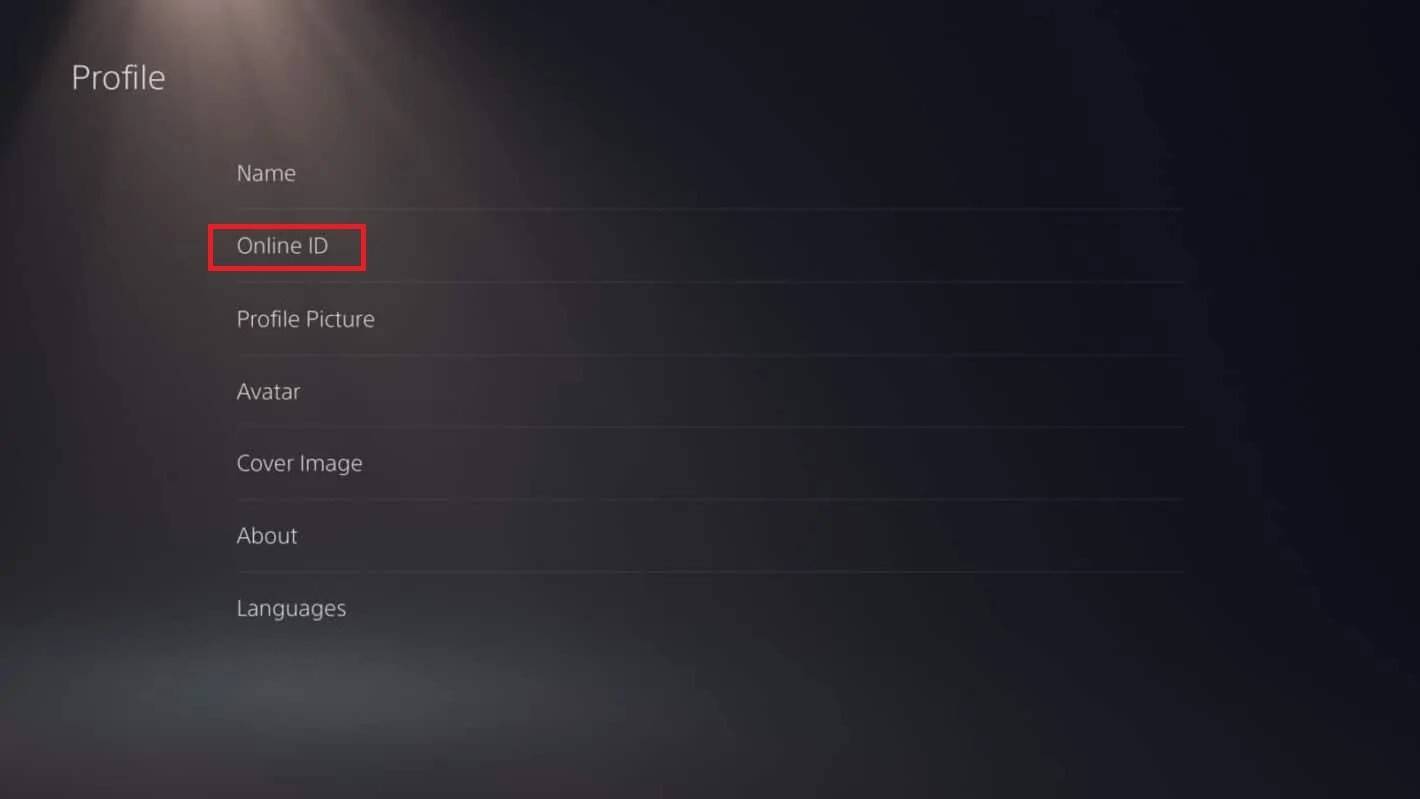 Image: androidauthority.com
Image: androidauthority.com
 Image: androidauthority.com
Image: androidauthority.com
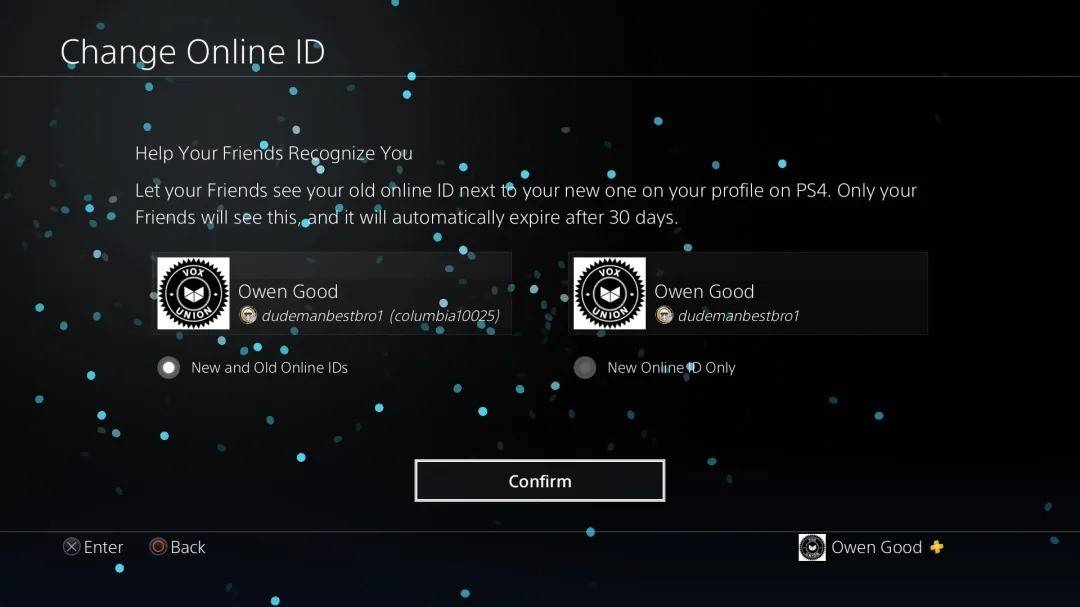 Image: androidauthority.com
Image: androidauthority.com
As with Xbox, your new PSN ID will only be visible to other PlayStation players with crossplay disabled. If crossplay is enabled, your BattleTag from Battle.net will be displayed instead.
Final Recommendations
Before you embark on changing your name in *Overwatch 2*, make sure to determine the appropriate method for your setup:
- If you're on PC or a console with cross-platform play enabled, follow the PC instructions.
- For Xbox players without crossplay, change your name through your Gamertag settings.
- PlayStation users without crossplay should update their name via their PSN ID settings.
Keep these points in mind:
- You can change your BattleTag for free once. Subsequent changes come with a fee.
- Ensure your Battle.net Wallet has enough funds if you're planning a paid name change.
With these insights, you're well-equipped to refresh your *Overwatch 2* username, ensuring it perfectly aligns with your evolving identity and playstyle.